
Hi and welcome to the
Tapping Finger Tutorial !
If you need this page translated, highlight
and copy the url and paste it in the Translator
at the below link: Choose the language you want
it translated to and click Go...
Webpage Translator
I wrote this tutorial because I feel
it is simple and it helps you to animate and to also use the deformation tool or Pick as it is called in
the newer versions of PSP....This kind of lesson can help in
many other kinds of animations !

Please use the arrow to mark your place !
:-)
Book Download
1. Open your PSP program....Locate
the book and copy it and open Animation
Shop and Paste as New Animation....
2. Go back to PSP and using the Freehand
Tool, Feather - 1 , Antialis Checked, surround the index finger
like shown below !
Selections, Copy and Paste As New
Image..Put it aside for now !
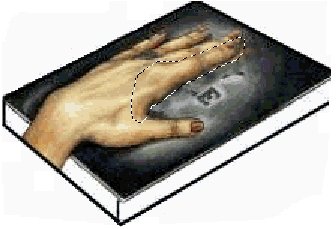 3. Hit the Delete Key...Selections
None..
4 Select the Clone Tool and clone
the area where the finger was so when we bring it up
to tap it,,you will not see the white
area underneath...
I did not completely fill in the area,
but if you want to.....its fine !
3. Hit the Delete Key...Selections
None..
4 Select the Clone Tool and clone
the area where the finger was so when we bring it up
to tap it,,you will not see the white
area underneath...
I did not completely fill in the area,
but if you want to.....its fine !
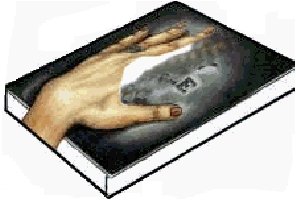 5. Now, go back to the finger put
aside and copy and paste it as new layer and fit it
just right into the hand !
6. Choose the Deformation Tool and
hold down the Ctrl & Shift Keys together
and drag the right hand corner
5. Now, go back to the finger put
aside and copy and paste it as new layer and fit it
just right into the hand !
6. Choose the Deformation Tool and
hold down the Ctrl & Shift Keys together
and drag the right hand corner
upwards....go back into Animation
Shop,,Paste after current frame...
Edit, Select All - Animation, Frame
Properties and set the speed to 24...
7. View Animation and you are done
!
 © 2000 - 2007 *Kath's Tuts & Graphic Designs*
Tutorial Index
© 2000 - 2007 *Kath's Tuts & Graphic Designs*
Tutorial Index
