10. Using your preset shapes
tool 
Rounded Rectangle, choose Pattern...
 11. Open up the woodfill in the zip...
11. Open up the woodfill in the zip...
Click on the arrow
in the box shown below and locate the
wood graphic...
Click on it and then click OK....
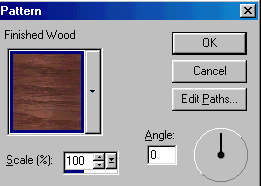 Go to Layers, Convert to Raster...
Now you can apply an Inner Bevel
Go to Layers, Convert to Raster...
Now you can apply an Inner Bevel
to the Shaft....and move the shaft
under the shovel layer....
12. Add New Layer
Using the Preset Shapes Tool
Ellipse
Line Width - 8
Background color turned off
Draw a small circle above the shaft Add a
New Layer
 Using the Preset Shapes Tool
Using the Preset Shapes Tool  Rounded Rectangle Draw a rectangle above
the circle like shown below Rounded Rectangle Draw a rectangle above
the circle like shown below
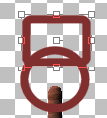 While on the layer of the rounded
While on the layer of the rounded
rectangle, use your eraser tool to
erase the area shown below..
Erase it to the sides of the circle....
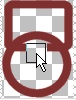 After erasing, you can apply an Inner
After erasing, you can apply an Inner
Bevel to the handle...
That's it,,,,Merge All Layers Visible..
and decorate !
Save as JPG or in PSP format..
:-)
Thank You and I hope you enjoyed this
tut...
Kath's Tutorial Korner
© 2000 *Kath's Tuts &
Graphic Designs*
|
|