 1. Open a new work area to the size needed
for your Text..I used 300X300 Transparent
for the Drop Shadow Glow tag above.
2. Next, Choose Black or a dark color of your
choice for the
background...Use the Flood Fill Tool
1. Open a new work area to the size needed
for your Text..I used 300X300 Transparent
for the Drop Shadow Glow tag above.
2. Next, Choose Black or a dark color of your
choice for the
background...Use the Flood Fill Tool  to
fill your work area....
3. Choose your Text Tool
to
fill your work area....
3. Choose your Text Tool  and click
on your work area...Type in the text you wish
to use and and choose the color of your text
...I have chosen
white for the header tag above
and used a Bladepro preset.
4. Go to Image, Effects, Drop Shadow..
Use these Settings
I used a shade of purple for the color..
You may choose whatever color you like but
choose a pale color..Pale Colors work better !
and click
on your work area...Type in the text you wish
to use and and choose the color of your text
...I have chosen
white for the header tag above
and used a Bladepro preset.
4. Go to Image, Effects, Drop Shadow..
Use these Settings
I used a shade of purple for the color..
You may choose whatever color you like but
choose a pale color..Pale Colors work better !
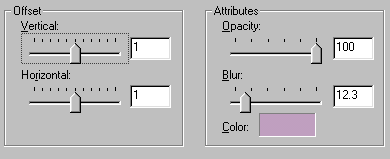 Apply the Drop Shadow Effect two *2* more times
and you will see the Glow behind the lettering !!
That's it,,,,
You have a Drop Shadow Glow Effect !
:-)
Kath'sTutorials
© 2000 - 2008 *Kath's Tuts & Graphic Designs*
Apply the Drop Shadow Effect two *2* more times
and you will see the Glow behind the lettering !!
That's it,,,,
You have a Drop Shadow Glow Effect !
:-)
Kath'sTutorials
© 2000 - 2008 *Kath's Tuts & Graphic Designs*
 1. Open a new work area to the size needed
for your Text..I used 300X300 Transparent
for the Drop Shadow Glow tag above.
2. Next, Choose Black or a dark color of your
choice for the
background...Use the Flood Fill Tool
1. Open a new work area to the size needed
for your Text..I used 300X300 Transparent
for the Drop Shadow Glow tag above.
2. Next, Choose Black or a dark color of your
choice for the
background...Use the Flood Fill Tool 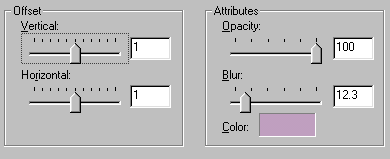 Apply the Drop Shadow Effect two *2* more times
and you will see the Glow behind the lettering !!
That's it,,,,
You have a Drop Shadow Glow Effect !
:-)
Kath'sTutorials
© 2000 - 2008 *Kath's Tuts & Graphic Designs*
Apply the Drop Shadow Effect two *2* more times
and you will see the Glow behind the lettering !!
That's it,,,,
You have a Drop Shadow Glow Effect !
:-)
Kath'sTutorials
© 2000 - 2008 *Kath's Tuts & Graphic Designs*