Copper Bowl
using
KPT 5 Shapeshifter
This is the bowl we will be making..
 If you need this page translated, highlight and copy
the text and then paste it to the text translator at
the Icon below !
If you need this page translated, highlight and copy
the text and then paste it to the text translator at
the Icon below !
 You will need the following
downloads for this tutorial
Cool Kitchen download
Extract cool kitchen to your KPT5 Goodies
Folder,,Create one if you have to
My Copper Preset download
Extract copper preset to
KPT5-Presets-Shapeshifter folder
Inner Bowl Fill
Save to a folder of your choice
1. New Image - 400 X 400
2. Use the Preset Shapes Tool
Ellipse..
Foreground-Null........
Background -White
Draw a large oval shape
You will need the following
downloads for this tutorial
Cool Kitchen download
Extract cool kitchen to your KPT5 Goodies
Folder,,Create one if you have to
My Copper Preset download
Extract copper preset to
KPT5-Presets-Shapeshifter folder
Inner Bowl Fill
Save to a folder of your choice
1. New Image - 400 X 400
2. Use the Preset Shapes Tool
Ellipse..
Foreground-Null........
Background -White
Draw a large oval shape
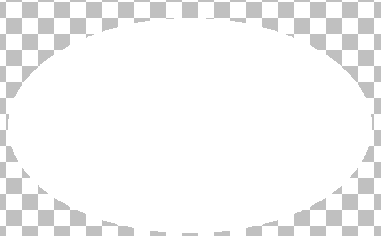 You can resize it later!
3. Using the Selection Tool/Rectangle, draw a rectangle
around the Oval and then click inside...Now go to
KPT5 Shapeshifter...
4. In Shapeshifter, click on the Environments
Arrow and find the Cool Kitchen goodie folder and choose
Cool Kitchen...
Click on the button on the bottom left of the
screen ....
5. Now you should see Copper1-KB on the
Screen...and also the preset picture...Click on the preset
picture and click the checkmark
in the lower right hand side..
Click the checkmark again at the lower right and exit KPT 5...
Deslect..
6. Add a new Raster Layer....
Preset Shapes Tool - Ellipse -
Line Width - 10
Background - Null
Foreground - White
Draw an oval on top of the bowl.....Try to fit
it as close as u can..You can adjust it
with the deformation tool....
Use the Selection Tool, Rectangle and draw around
the Rim, then click inside to select it...Use a
Bladepro preset of your choice or a gradient fill or
whatever you like...
Use the deformation tool to get the Rim to fit
just right if needed...Should look like below...
You can resize it later!
3. Using the Selection Tool/Rectangle, draw a rectangle
around the Oval and then click inside...Now go to
KPT5 Shapeshifter...
4. In Shapeshifter, click on the Environments
Arrow and find the Cool Kitchen goodie folder and choose
Cool Kitchen...
Click on the button on the bottom left of the
screen ....
5. Now you should see Copper1-KB on the
Screen...and also the preset picture...Click on the preset
picture and click the checkmark
in the lower right hand side..
Click the checkmark again at the lower right and exit KPT 5...
Deslect..
6. Add a new Raster Layer....
Preset Shapes Tool - Ellipse -
Line Width - 10
Background - Null
Foreground - White
Draw an oval on top of the bowl.....Try to fit
it as close as u can..You can adjust it
with the deformation tool....
Use the Selection Tool, Rectangle and draw around
the Rim, then click inside to select it...Use a
Bladepro preset of your choice or a gradient fill or
whatever you like...
Use the deformation tool to get the Rim to fit
just right if needed...Should look like below...
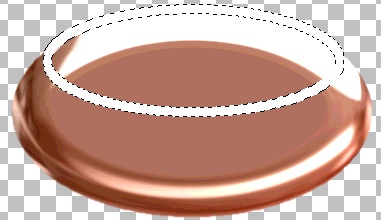 7. Make your bowl layer active...
and using the Eraser, erase any white Above
the rim and Inside of the rim...
Merge Layers Visible
8. Open the Inner Fill from the download..
Select the interior of the bowl with the
Magic Wand, Selections, Modify by 2..
Then copy and paste the Fill INTO the Selection..
9. Add a Raster Layer and using the Air Brush...
Color #AD7C5B
Settings:
Shape - Round
Size - 25
Hardness - 50
Opacity - 60
Step - 25
Density - 25
Using the air brush, draw a little shading on
the interior..Then go to Blur, Gaussian Blur,
Radius - 12
This will give it some
shading...Go to Noise and add 6% - Uniform
That's It !
Save as a Tube or save as jpg..
Decorate it any way you like,,U can use
dingbats on the copper or flowers like I did..
I hope you had fun and enjoyed this tut !
:-)
To make the one below, I just added flowers inside
and also made another ellipse with KPT 5 Shapeshifter
*same as for bowl instructions* and placed it under
the bowl layer !
7. Make your bowl layer active...
and using the Eraser, erase any white Above
the rim and Inside of the rim...
Merge Layers Visible
8. Open the Inner Fill from the download..
Select the interior of the bowl with the
Magic Wand, Selections, Modify by 2..
Then copy and paste the Fill INTO the Selection..
9. Add a Raster Layer and using the Air Brush...
Color #AD7C5B
Settings:
Shape - Round
Size - 25
Hardness - 50
Opacity - 60
Step - 25
Density - 25
Using the air brush, draw a little shading on
the interior..Then go to Blur, Gaussian Blur,
Radius - 12
This will give it some
shading...Go to Noise and add 6% - Uniform
That's It !
Save as a Tube or save as jpg..
Decorate it any way you like,,U can use
dingbats on the copper or flowers like I did..
I hope you had fun and enjoyed this tut !
:-)
To make the one below, I just added flowers inside
and also made another ellipse with KPT 5 Shapeshifter
*same as for bowl instructions* and placed it under
the bowl layer !
 Kath's Tutorial Korner
© 2000 - 2008 *Kath's Tuts & Graphic Designs*
Kath's Tutorial Korner
© 2000 - 2008 *Kath's Tuts & Graphic Designs*
|